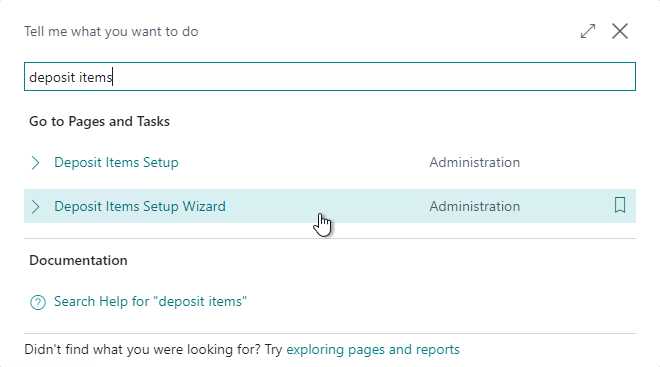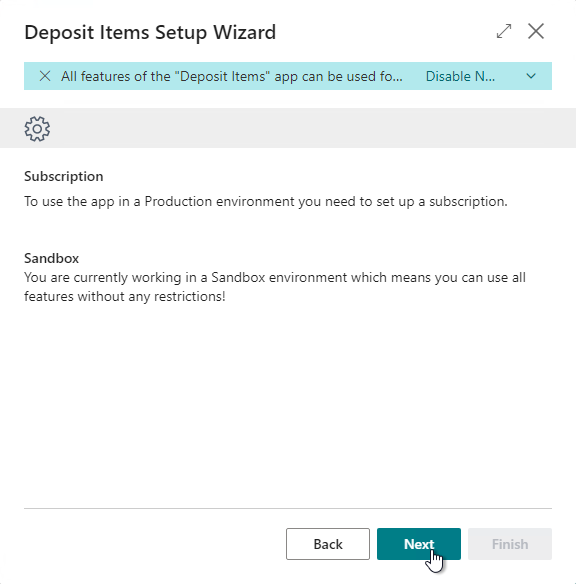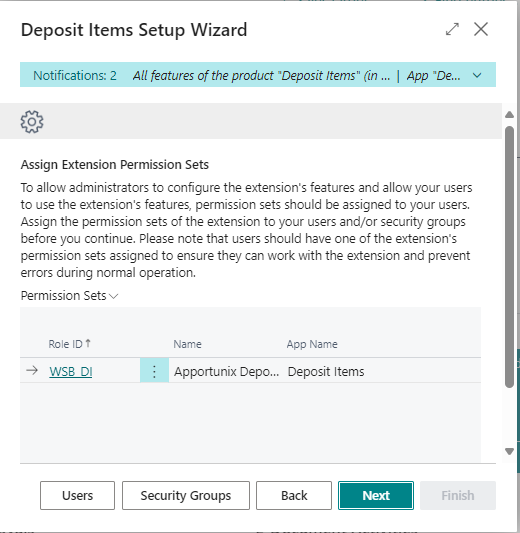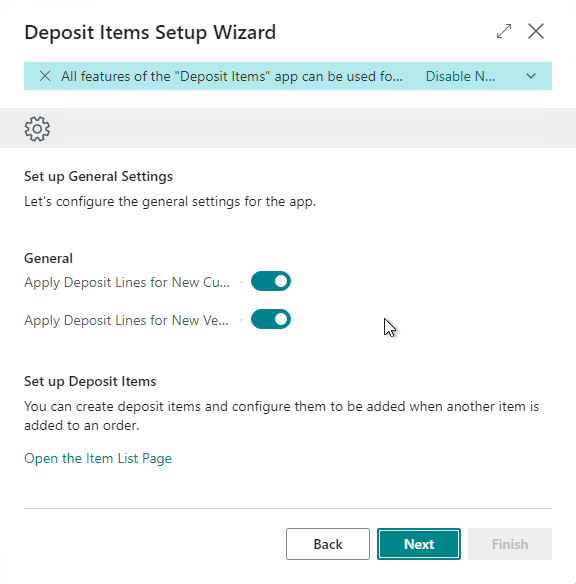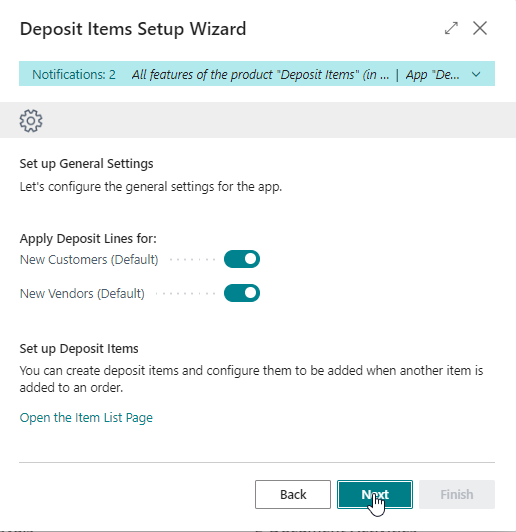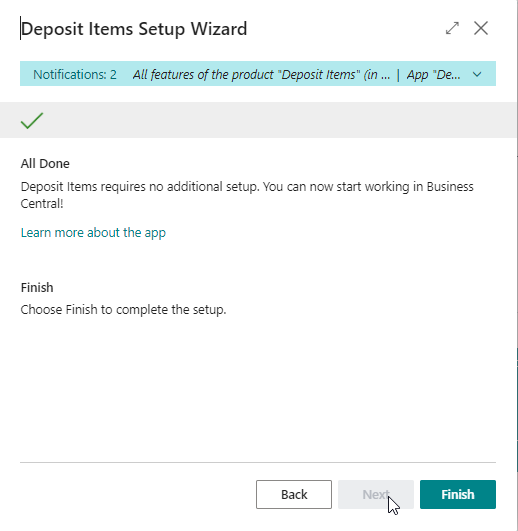Setup
To set up the Deposit Items app, use the Tell Me search feature and search for the Deposit Items Setup Wizard:
In the first step of the setup wizard, you will find more information about the activation of the product. Note that you can use all features of the app for free in a Sandbox environment. For a Production environment you can set up a (trial) subscription to use all features of the app.
To allow administrators to configure the extension's features and allow your users to use the extention's feautures, permission sets should be assigned to your users.
In the other steps of the wizard, you can configure your preferences for the Deposit Items app functionality. The configuration options are explained in the setup wizard with an informative instruction text and tooltips on hover for the available settings.
The Apply Deposit Lines for New Customers setting specifies the default value to set for the Apply Deposit Lines field on the Customer Card for a newly created customer. This allows you to set the usage of deposit lines to be by exception or specifically disabled for only certain customers (if any). In the same way, you can apply this for vendors as well, with the Apply Deposit Lines for New Vendors setting.
You can also access these settings directly on the Deposit Items Setup page.
In the last step in the wizard, the user can select on which existing master data, the setting for application of deposit items should be activated:
Click on Finish to complete the setup process of the Deposit Items App.